ajouter un slider responsive pour les postes récents blogger
Ajouter Un Slider Responsive Pour Les Postes Récents Blogger - Cette fois-ci, Sur "Mon Blogger Code" je vais vous expliquer comment installer un "Slider Responsive" pour les postes récents Blogger.
Eh bien commencent Immédiatement 😊
1. Connectez-vous à votre blogger >> Thème >> Modifier le code HTML
Puis copiez et collez le code ci-dessous juste avant la balise ]]></b:skin> ou </style>
/* CSS Slider Responsive Postes Récents */
#featuredpost {margin:15px auto;}
#slides *{-moz-box-sizing:border-box;-webkit-box-sizing:border-box;box-sizing:border-box}
#slides ul,#slides li{padding:0;margin:0;list-style:none;position:relative}
#slides ul{height:320px}
#slides li{width:50%;height:100%;position:absolute;display:none}
#slides li:nth-child(1), #slides li:nth-child(2), #slides li:nth-child(3), #slides li:nth-child(4), #slides li:nth-child(5){display:block}
#slides li:nth-child(1){left:0;top:0}
#slides li:nth-child(2){left:50%;width:25%;height:50%}
#slides li:nth-child(3){left:75%;width:25%;height:50%}
#slides li:nth-child(4){left:50%;top:50%;width:25%;height:50%}
#slides li:nth-child(5){left:75%;top:50%;width:25%;height:50%}
#slides li:nth-child(1) h4 {overflow:hidden;font-size:25px;bottom:0;color:#fafafa;width:100%;
padding:10px 10px 10px 90px;text-align:left;text-transform:uppercase;background:rgba(0,0,0,0.3);
height:90px;font-family:'Oswald';text-shadow:2px 2px 0 rgba(0,0,0,0.2);line-height:32px;left:0;}
#slides li:nth-child(1) .label_text {font-size:30px;display:block;bottom:10px;left:10px;
padding:0;font-family:'Oswald';box-shadow:5px 3px 0 rgba(0,0,0,0.2);}
#slides li:nth-child(1) span.dd {display:block;font-size:30px;padding:12px 15px;
background:#ff6553;margin:0;}
#slides li:nth-child(1) span.dm {display:block;font-size:14px;background:#333;color:#fff;
padding:5px 21px;text-transform:uppercase;margin:0;}
#slides li:nth-child(1) span.dy, #slides li:nth-child(1) span.autname{display:none;}
#slides a{display:block;width:100%;height:100%;overflow:hidden}
#slides img{display:block;width:100%;height:auto;border:0;padding:0;background-color:#333;-moz-transform:scale(1.0) rotate(0);-webkit-transform:scale(1.0) rotate(0);-ms-transform:scale(1.0) rotate(0);transform:scale(1.0) rotate(0);transition:all 0.6s linear;}
#slides li a:hover img {-moz-transform:scale(1.1) rotate(1deg);-webkit-transform:scale(1.1) rotate(1deg);-ms-transform:scale(1.1) rotate(1deg);transform:scale(1.1) rotate(1deg);transition:all 0.3s linear;}
#slides .overlayx{width:100%;height:100%;position:absolute;z-index:2;background:none;background-position:50% 40%;background-repeat:repeat-x;}
#slides h4{position:absolute;bottom:40px;margin:0;font-size:13px;font-family:'Oswald';
left:10px;padding:5px 10px;color:#f9f9f9;z-index:3;line-height:20px;font-weight:normal;
background:rgba(41,41,41,0.7);text-align:left;text-transform:uppercase;margin-right:10px;}
#slides .label_text{font-size:12px;color:#fff;bottom:10px;z-index:3;left:10px;
position:absolute;background:rgba(255,101,83,0.8);padding:3px 6px;font-family:'Oswald';
text-transform:uppercase;}
#slides li:nth-child(2) .autname,#slides li:nth-child(3) .autname,#slides li:nth-child(4) .autname,#slides li:nth-child(5) .autname{display:none;}
#slides .overlayx,#slides li{transition:all .4s ease-in-out}
#slides li:nth-child(1) .overlayx{display:none;}
#slides li:hover .overlayx{opacity:0.1}
@media only screen and (max-width:800px){
#slides li:nth-child(1) h4 {font-size:18px;line-height:24px;}}
@media only screen and (max-width:600px){
#slides ul{height:600px}
#slides li:nth-child(1){width:100%;height:50%}
#slides li:nth-child(2){top:50%;height:25%;left:0;width:50%}
#slides li:nth-child(3){left:50%;top:50%;width:50%;height:25%}
#slides li:nth-child(4){left:0;top:75%;height:25%;width:100%}
#slides li:nth-child(5){display:none;}}
@media only screen and (max-width:480px){
#slides li:nth-child(1) h4 {font-size:13px;line-height:16px;}}
Dans le CSS ci-dessus, j'utilise la police Oswald. Modifiez-le et ajustez-le au thème de votre blog.
2. Copiez et collez le code ci-dessous juste au-dessus de la balise </body>
<script type="text/javascript" src="https://res.cloudinary.com/mon-blogger-code/raw/upload/v1542996855/slider-posts.js"></script>
<script type='text/javascript'>
//<![CDATA[
$(document).ready(function () {
FeaturedPost({
blogURL:"URL-BLOG-ANDA",
MaxPost:8,
idcontaint:"#featuredpost",
ImageSize:500,
interval:10000,
autoplay:true,
tagName:false
});
});
//]]>
</script>
Changer "URL-BLOG" avec l'URL de votre blog.
3. Copiez et collez le code ci-dessous la ou vous voulez que le slider apparaisse ou bien en dessus de content-wrapper ou menu-wrapper
<div id="featuredpost"></div>
4. Enfin enregistrer le modèle et afficher les résultats.
Si vous souhaitez que ce Slider ne figure que sur la page principale, veuillez ajoutez une balise conditionnelle Exemple :
<b:if cond='data:blog.url == data:blog.homepageUrl'>
<div id="featuredpost"></div>
</b:if>
Et si quelqu'un trouve des difficultés dans l'installation, j'ai fourni une autre version pratique. Il vous suffit de copier tout le code ci-dessous dans Mise en page >> Ajouter un gadget >> HTML / JavaScript et de coller tout le code >> Enregistrer
<style>
/* CSS Slider Responsive Postes Récents */
#slides *{-moz-box-sizing:border-box;-webkit-box-sizing:border-box;box-sizing:border-box}
#slides ul,#slides li{padding:0;margin:0;list-style:none;position:relative}
#slides ul{height:320px}
#slides li{width:50%;height:100%;position:absolute;display:none}
#slides li:nth-child(1), #slides li:nth-child(2), #slides li:nth-child(3), #slides li:nth-child(4), #slides li:nth-child(5){display:block}
#slides li:nth-child(1){left:0;top:0}
#slides li:nth-child(2){left:50%;width:25%;height:50%}
#slides li:nth-child(3){left:75%;width:25%;height:50%}
#slides li:nth-child(4){left:50%;top:50%;width:25%;height:50%}
#slides li:nth-child(5){left:75%;top:50%;width:25%;height:50%}
#slides li:nth-child(1) h4 {overflow:hidden;font-size:25px;bottom:0;color:#fafafa;width:100%;
padding:10px 10px 10px 90px;text-align:left;text-transform:uppercase;background:rgba(0,0,0,0.3);
height:90px;font-family:'Oswald';text-shadow:2px 2px 0 rgba(0,0,0,0.2);line-height:32px;left:0;}
#slides li:nth-child(1) .label_text {font-size:30px;display:block;bottom:10px;left:10px;
padding:0;font-family:'Oswald';box-shadow:5px 3px 0 rgba(0,0,0,0.2);}
#slides li:nth-child(1) span.dd {display:block;font-size:30px;padding:12px 15px;
background:#ff6553;margin:0;}
#slides li:nth-child(1) span.dm {display:block;font-size:14px;background:#333;color:#fff;
padding:5px 21px;text-transform:uppercase;margin:0;}
#slides li:nth-child(1) span.dy, #slides li:nth-child(1) span.autname{display:none;}
#slides a{display:block;width:100%;height:100%;overflow:hidden}
#slides img{display:block;width:100%;height:auto;border:0;padding:0;background-color:#333;-moz-transform:scale(1.0) rotate(0);-webkit-transform:scale(1.0) rotate(0);-ms-transform:scale(1.0) rotate(0);transform:scale(1.0) rotate(0);transition:all 0.6s linear;}
#slides li a:hover img {-moz-transform:scale(1.1) rotate(1deg);-webkit-transform:scale(1.1) rotate(1deg);-ms-transform:scale(1.1) rotate(1deg);transform:scale(1.1) rotate(1deg);transition:all 0.3s linear;}
#slides .overlayx{width:100%;height:100%;position:absolute;z-index:2;background-position:50% 40%;background-repeat:repeat-x;}
#slides h4{position:absolute;bottom:40px;margin:0;font-size:13px;font-family:'Oswald';
left:10px;padding:5px 10px;color:#f9f9f9;z-index:3;line-height:20px;font-weight:normal;
background:rgba(41,41,41,0.7);text-align:left;text-transform:uppercase;margin-right:10px;}
#slides .label_text{font-size:12px;color:#fff;bottom:10px;z-index:3;left:10px;
position:absolute;background:rgba(255,101,83,0.8);padding:3px 6px;font-family:'Oswald';
text-transform:uppercase;}
#slides li:nth-child(2) .autname,#slides li:nth-child(3) .autname,#slides li:nth-child(4) .autname,#slides li:nth-child(5) .autname{display:none;}
#slides .overlayx,#slides li{transition:all .4s ease-in-out}
#slides li:nth-child(1) .overlayx{display:none;}
#slides li:hover .overlayx{opacity:0.1}
@media only screen and (max-width:800px){
#slides li:nth-child(1) h4 {font-size:18px;line-height:24px;}}
@media only screen and (max-width:600px){
#slides ul{height:600px}
#slides li:nth-child(1){width:100%;height:50%}
#slides li:nth-child(2){top:50%;height:25%;left:0;width:50%}
#slides li:nth-child(3){left:50%;top:50%;width:50%;height:25%}
#slides li:nth-child(4){left:0;top:75%;height:25%;width:100%}
#slides li:nth-child(5){display:none;}}
@media only screen and (max-width:480px){
#slides li:nth-child(1) h4 {font-size:13px;line-height:16px;}}
</style>
<div id="featuredpost"></div>
<script type="text/javascript" src="https://res.cloudinary.com/mon-blogger-code/raw/upload/v1542996855/slider-posts.js"></script>
<script type='text/javascript'>
//<![CDATA[
$(document).ready(function () {
FeaturedPost({
blogURL:"URL-BLOG",
MaxPost:8,
idcontaint:"#featuredpost",
ImageSize:500,
interval:10000,
autoplay:true,
tagName:false
});
});
//]]>
</script>
Si vous souhaitez que ce Slider n'apparaît que sur la page principale, veuillez envelopper le widget avec une balise conditionnelle spéciale sur la page principale. Exemple :
Cliquez sur Thème >> modifier le code HTML >> Supposons que le code de votre Slider soit #HTML4
<b:widget id='HTML4' locked='false' title='' type='HTML'>
<b:includable id='main'>
<!-- only display title if it's non-empty -->
<b:if cond='data:title != ""'>
<h2 class='title'><data:title/></h2>
</b:if>
<div class='widget-content'>
<data:content/>
</div>
</b:includable>
</b:widget>
Ajoutez des tags conditionnels au widget comme ceci :
<b:widget id='HTML4' locked='false' title='' type='HTML'>
<b:includable id='main'>
<b:if cond='data:blog.url == data:blog.homepageUrl'>
<!-- only display title if it's non-empty -->
<b:if cond='data:title != ""'>
<h2 class='title'><data:title/></h2>
</b:if>
<div class='widget-content'>
<data:content/>
</div>
</b:if>
</b:includable>
</b:widget>
Informations :
- MaxPost : Le nombre de tous les articles qui apparaîtront dans la liste.
- ImageSize : La taille maximale de l'image (plus la taille est grande, plus la densité de pixels de l'image apparaîtra, mais plus le temps nécessaire au chargement de la page sera long)
- Interval : temps nécessaire pour que la publication soit déplacée (exemple: 10000, ce qui signifie 10 secondes)
- Autoplay : (True) Post se déplacera automatiquement, (False) Post ne se déplacera pas automatiquement.
Si vous rencontrez des difficultés concernant l'installation, n'hésitez pas à les mentionner dans la zone des commentaires. au revoir et à bientôt !! 😊
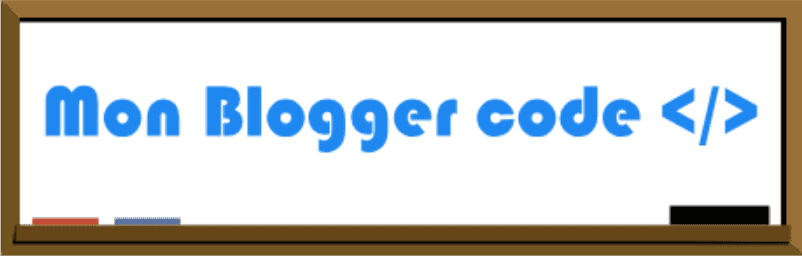








Poster un commentaire